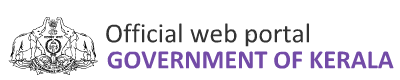Frequently Asked Questions
General Questions
-
How to create a portal user account in eDistrict?Citizens trying to avail services offered through e-District will have to create an account first. To create an account, select Create Account link and fill all the mandatory fields, validate details and then click submit button
-
My aadhaar verification is failing while trying to create user account?During validation process your Name, Date of Birth and Aadhaar Number is cross checked with data available in Aadhaar Central Database. For the successful Aadhaar Verification, Name (including position of initial), DOB and Aadhaar Number should match exactly with the data available in Aadhaar Database, failing which system will throw Validation failure message. For example the name on Aadhaar card is Hareesh Kumar M T and the name entered is M T Hareesh Kumar, then validation will fail.
-
I was able to successfully validate my Aadhaar number and received OTP. But while submitting OTP, user creation fails with message error in entered data.The issue occurs when there is a special character like dot in the Name’s field and eDistrict application will not accept special character in most of the fields. In such cases, the special character can be replaced by a space For example the name on Aadhaar card is Hareesh Kumar M. T. , use Hareesh Kumar M T in the name’s fields
-
I submitted OTP received on my mobile number in the fields for Mobile OTP and e-Mail OTP verification and while clicking submit button it fails..OTP received on Mobile phone and e-Mail are different.
-
My user creation failed and message shows “Given Aadhaar already exist”You can check the email address and Mobile number mapped to the Aadhaar Number from “Forgot Login Name?”. If the details returned are not yours and you feel someone else has used your data to create an account contact the support team
-
I forgot my username and passwordUse Forgot loginame? to recover login name and Forgot Password ? to reset password.
-
I want to delete my account in eDistrict. What should I do?Deletion of e-District account is not allowed.
-
Can I change my login name?Deletion / Modification of login name is not allowed
-
I have a user account. How can I apply for a certificateIn order to apply for a certificate, the applicant has to complete “One Time Registration” first. One Time Registration page requests information from the applicant to create a user profile in eDistrict. The applicant will be presented with a Register Number upon successful completion of “One Time Registration” and the applicant can now proceed to “Apply for a Certificate” menu.
-
I have a user account. Can I apply for a certificate on behalf of someone else.Yes you can. You have to create a “One Time Registration” of the person for whom the certificate is sought. In the “Apply for a certificate” page select the corresponding register number and proceed applying for the certificate
-
While clicking “Check Duplicate” button in “One Time Registration” I am getting a message “Registration with given details exist. What should I should youThe check duplicate button cross check the details provided by the user with data already available with eDistrict application. If a duplicate entry is found the system throws a message and gives option to the user to view the details of the existing registration number. In most cases this existing registration details are created when the user has previously applied for a service in e-District through an Akshaya Centre and if that is the case user can pull the existing registration number by submitting OTP send to the registered mobile number.
-
I have changed my mobile number used to register in eDistrict . Now the OTP for password reset/ login name recovery is going to the old mobile number which is no longer possessed by me. What should I do?Your user name will be your email id provided at the time of user creation. If you are unsure about the email id used, you may click the "Forgot Loginname?" link and follow on- screen instructions. Similarly for password reset use "Forgot Password?" link. OTP for login name and password reset will be send to both registered mobile number and verified email id. If you are yet to verify email, please send an email to edistrict.ksitm@kerala.gov.in from the registered email id
-
When I try to apply for a certificate, the system shows “You have one pending application” but I am unable to proceed further. What should I do?Press “Clear” button to remove the in completed application and proceed
-
While applying for a Possession certificate for joint property, there is provision to add the name of only one possessor in the “One Time Registration” page.When there are multiple possessors for a property, in the applicant registration details add name of all the possessors in the text field "Name of person for whom service is sought". i.e if there are three possessors named Applicant1 , Applicant2, Applicant3 for a single property, in the "Name of person for whom service is sought" field, enter the applicant name as "Applicant1 and Applicant2 and Applicant3". If Aadhaar number is provided under the personal details area, please remove it. Otherwise aadhaar authentication will fail
-
I have a title-deed of multiple pages. But e-District application is showing an upload limit of 100KB.Upload limit of 100KB is set for a page and not for a file and the total number of pages allowed per file is 10. i.e it is possible to upload pdf files upto 1MB provided, number of pages per file is lesser than or equal to 10 and the size of each page should be lesser than or equal to 100KB. In case the document contains more than 10 pages, one can upload only the relevant pages or upload in parts.
-
I have a relevant document which is not listed in the list of supporting document. Is there any option to upload it.Additional relevant documents can be uploaded from sub-menu “One Time Registration” > “Enclosure”
-
I have accidentally uploaded a document. How can I delete it?) Any supporting document submitted along with an application which is approved/rejected/under the consideration of the village/taluk officer cannot be deleted. But if the application is yet to be submitted, user can delete the uploads from the sub- menu "One Time Registration" > "Enclosure".
-
OBC category not displayed while applying for community certificateIf certificate is required for OBC category choose caste certificate instead of community certificate. Community Certificates are issued for SC/ST category while Caste Certificates are issued for OBC category.
-
SC/ST category not displayed while applying for caste certificateIf certificate is required for SC/ST category choose community certificate instead of caste certificate. Community Certificates are issued for SC/ST category while Caste Certificates are issued for OBC category.
-
Upload button for Ration card is disablede-District application has enabled DB verification with PDS department. So user only have to give the Ration Card number. Applicant can verify the RC number provided by clicking the “verify” button. There is no need to upload copy of ration card
-
After making payment, my page went blank. How to check status of my application.A user can check whether an application was submitted successfully by clicking "Transaction History" menu and selecting the date on which application was submitted. If the application submission was successful the same will be displayed under "Application Service Details" along with an application number and application status. If no entry is there, it means application submission had failed and applicant will have to re-apply for the certificate. Any money, if lost will be refunded in the next 7-10 working days
-
What is the validity of different Revenue certificates issued through e-District
SI.No Certificate Validity 1 Caste Certificate 3 Years 2 Community certificate 3 Years 3 Conversion Certificate Special Purpose 4 Dependency Certificate Special Purpose 5 Destitute Certificate 3 Years 6 Domicile Certificate Life Long 7 Family Membership Certificate 3 years 8 Identification Certificate 10 years 9 Income Certificate 1 Year 10 Inter-Caste Marriage Certificate Special Purpose 11 Legal Heir Certificate Life Long 12 Life certificate Special Purpose 13 Location Certificate Special Purpose 14 Minority Certificate Special Purpose 15 Nativity Certificate Life Long 16 Non-Creamy Layer Certificate 1 year 17 Non-Remarriage Certificate Special Purpose 18 One and the Same Certificate Lifelong 19 Possession and Non-Attachment Certificate Special Purpose 20 Possession certificate Special Purpose 21 Relationship Certificate Special purpose 22 Residence Certificate Special Purpose 23 Solvency Certificate Special Purpose 24 Valuation Certificate Special Purpose 25 Widow-Widower Certificate Special Purpose -
What are the supporting documents required for different Revenue certificates issued through e-District
SI.No Certificate Supporting Documents Required 1 Caste Certificate -Affidavit
-Any relevant document certifying caste
-Ration Card
-School Certificate2 Community certificate -Affidavit
-Any relevant document certifying caste
-Caste Certificate
-Conversion Certificate from concerned authority
-Gazette Notification
-Ration Card
-School Certificate3 Conversion Certificate -Affidavit
-Conversion Certificate from concerned authority
-Gazette Notification
-Ration Card
-School Certificate4 Dependency Certificate -Aadhaar card
-Affidavit
-Death Certificate
-Declaration by the Applicant
-Election ID Card
-Land tax receipt
-Ration Card
-School Certificate5 Destitute Certificate -Aadhaar card
-Affidavit
-Election ID card
-ID Proof
-Ration card6 Domicile Certificate -Aadhaar card
-Affidavit
-Birth certificate
-Election ID card
-ID Proof
-Ration card
-School certificate of parents7 Family Membership Certificate -Aadhaar card
-Affidavit
-Death Certificate
-Election ID card
-ID Proof
-Ration card
-School Certificate8 Identification Certificate -Aadhaar card
-Affidavit
-Any ID Card
-Election ID card
-Ration card
-School Certificate9 Income Certificate -Affidavit
-Any relevant document certifying income
-Basic Tax Receipt
-Form Sixteen
-IT Return
-Land tax receipt
-Ration card
-Salary Certificate
-Tax Receipt from concerned local authority10 Inter-Caste Marriage Certificate -Aadhaar Card
-Affidavit
-Any relevant document certifying caste
-Election ID card
-ID Proof
-Intercaste Marriage Certificate
-Marriage certificate
-Ration Card
-School Certificate11 Land Certificate -Declaration by the Applicant
-ID Proof
-Land Tax Receipt
-Ration Card
-Sale Deed or Certificate of purchase12 Legal Heirship Certificate -Aadhaar Card
-Affidavit
-Death certificate
-Election ID card
-Ration card13 Minority Certificate -Any relevant document certifying caste
-Ration Card
-School Certificate14 Nativity Certificate -Affidavit
-Birth Certificate
-Ration Card
-School Certificate
-School Certificate of parents15 Non-Creamy Layer Certificate -Affidavit
-Basic Tax Receipt
-Income tax returns
-Ration Card
-Salary Certificate of Parents
-School Certificate
-Service Certificate16 Non-ReMarriage Certificate -Aadhaar Card
-Affidavit
-Death Certificate
-Election ID Card
-Ration Card17 One and the Same Certificate -Aadhaar Card
-Affidavit
-Any relevant document indicating name
-Election ID Card
-Ration Card
-School Certificate18 Possession and Non-Attachment Certificate -Aadhaar Card
-Affidavit
-Building Tax Receipt
-Election ID Card
-Encumbrance certificate
-Land tax receipt
-Pattayam
-Sale deed or certificate of purchase19 Possession Certificate -Aadhaar Card
-Affidavit
-Building Tax Receipt
-Election ID Card
-Encumbrance certificate
-Land tax receipt
-Pattayam
-Sale deed or certificate of purchase20 Relationship Certificate -Aadhaar Card
-Affidavit
-Election ID Card
-Ration Card
-School Certificate21 Solvency Certificate -Aadhaar Card
-Affidavit
-Building Tax Receipt
-Election ID Card
-Encumbrance certificate
-Fifty Non Judicial Stamp Paper
-Land tax receipt
-Pattayam
-Ration Card
-Sale deed or certificate of purchase22 Valuation Certificate -Aadhaar Card
-Affidavit
-Basic Tax Receipt
-Building Tax Receipt
-Election ID Card
-Encumbrance certificate
-Land tax receipt
-Pattayam
-Sale deed or certificate of purchase23 Widow-Widower Certificate -Aadhaar Card
-Affidavit
-Death Certificate
-Election ID Card
-Ration Card -
What is the time limit for issuing different Revenue Certificates
SI.No Certificate Time Limit 1 Caste Certificate 3 Working days 2 Community certificate 5 Working days 3 Conversion Certificate 7 Working days 4 Dependency Certificate 7 Working days 5 Destitute Certificate 5 Working days 6 Domicile Certificate 3 Working days 7 Family Membership Certificate 6 Working days 8 Identification Certificate 5 Working days 9 Income Certificate 6 Working days 10 Inter-Caste Marriage Certificate 7 Working days 11 Land Certificate 6 Working days 12 Legal Heirship Certificate 30 Working days for filing an objection after the gazette notification
Certificate to be issued within 15 Working days after the end of objection filing period, provided there is no objection13 Life certificate 5 Working days 14 Location Certificate 5 Working days 15 Minority Certificate 3 Working days 16 Nativity Certificate 5 Working days 17 Non-Creamy Layer Certificate 5 Working days 18 Non-Remarriage Certificate 5 Working days 19 One and the Same Certificate 5 Working days 20 Possession Certificate 7 Working days 21 Possession and Non-Attachment certificate 7 Working days 22 Relationship Certificate 7 Working days 23 Residence Certificate 3 Working days 24 Solvency Certificate 6 Working days 25 Valuation Certificate 15 Working days